DIMO AutoPi Installation InstructionsUpdated 7 months ago
Getting Started: Warnings, Key Info, and Downloads
Warnings 🚨
- It's important to note that the installation process may not be perfect and there may be slight issues to solve. Avoid placing the device on an airbag panel or on your dash.
Key Info ⚠️
- The syncing process for your DIMO device can take up to 48 hours. During this time, the device will download any updates, sync with the wireless network, and fully configure itself with the DIMO protocol.
- Once your AutoPi device is plugged in, it will automatically power on when you start your vehicle and power off after 30 minutes when you turn off your engine. The device will also update its software automatically when new updates become available.
- If you experience anything unusual after plugging in your device, such as a check engine light, please contact us. We can help troubleshoot and ensure that everything is working properly.
- Please note that we only support vehicles that are 2008 and newer
Downloads 📲
- You will need to download the DIMO Mobile app on your iPhone or Android device.
- You will need to create a DIMO account.
- You will need to create a web3 wallet. We offer support for Rainbow, MetaMask, or our in-app wallet
🕛 Step 1: Check the Contents of Your Package
Inside the 📦 , you should have received:
- DIMO Miner (with a SIM card already installed and active)
- OBD2 extension cord (for comfortable mounting)
- Alcohol swab (for cleaning the mounting area)
- Velcro/3M Adhesive Tape (for safe mounting)
- Informational card (with QR codes for the DIMO Mobile App and instructions)
- DIMO Stickers are just for fun!
ℹ If anything is broken, defective, or missing, email us at [email protected].
🕒 Step 2: Watch the Installation Video
🕕 Step 3: Installing the device in your vehicle 🚙
Head out to your vehicle to start your device installation
Locate your Diagnostics (OBD2) Port
- The Diagnostics port (OBD2) is usually located under the dashboard below the steering wheel, but it may be in other locations depending on your car. Please look at this handy guide to help locate your port
Connect your extension cable
- We recommend using the included extension cable to avoid a loose connection, which may affect data accuracy, engine lights, or detachment from the OBD2 port. If the supplied cable is not the right length, you can order one of a different length on sites like Amazon.
Mount your hardware
- After plugging in the DIMO device to the cable, find a comfortable mounting location, and wipe the area down with the included alcohol wipe. Attach the Velcro or 3M tape to the device, and mount the device to your vehicle.
🕘 Step 4: Pairing your vehicle on DIMO
Pair your device
- Ensure that your phone has a stable internet connection via Wi-Fi or cell service and that you have access to the vehicle you want to use your hardware with.
- Once logged in you should be prompted to connect your first vehicle. Select whether you are connecting with hardware or software (hardware for this guide) and proceed to follow the prompts in the mobile app.
Connecting with Bluetooth
Your device has Bluetooth built into it and you will need to connect to it to ensure proper installation
Reading your VIN
Your device will attempt to read your VIN to verify the vehicle you have plugged the device into. Please make sure that you have your engine turned on as instructed to do so in the mobile app.
Transferring ownership
You will be asked to sign to transfer ownership of the device "NFT" to your wallet. This validates that you are the owner of the physical DIMO smart vehicle hub.
Minting your Vehicle ID
Time for some fun! You can customize and name your vehicle now with cool 16-bit graphics, After you are done customizing your vehicle, you will be asked to sign to mint your vehicle ID.
Linking your Device ID and Vehicle ID
The final step for onboarding will have you sign the last transaction pairing your Device ID and Vehicle ID together; once this transaction is completed, you will be shown the Connection Success screen and brought back to the home screen.
🎉 Congratulations!
You have connected your car to the future of mobility, and welcome to the DIMO network. Click here to learn more about how $DIMO rewards work.