Bluetooth Pairing GuideUpdated 8 months ago
If you're having trouble setting up Bluetooth pairing with your AutoPi, follow these diagnostic steps:
- Ensure that you've plugged your AutoPi device into the OBD2 port and have waited at least 30 seconds for it to fully power on. Check that you see a solid blue light and a blinking green light.
- Launch the DIMO mobile app, log in to your account, and navigate to the home screen. If you've already added a vehicle, you should see it listed. Look for an orange banner asking you to complete the pairing process.
- Ensure that you've successfully completed all wallet-connect sessions and have advanced to the Bluetooth pairing steps.
If the device is already paired:
- If you've previously connected to the DIMO device during pairing but had to restart the process and now your app can't find the DIMO device, go to your phone's Bluetooth settings and forget the device.
- Return to the DIMO app and retry pairing.
If Bluetooth devices are found but AutoPi is not:
Do not leave the Bluetooth pairing screen on the DIMO mobile app. Instead, unplug the device, wait for it to fully boot (30 seconds with a solid blue light and flashing green light), then hit the retry button in the DIMO app.
If no Bluetooth devices are found:
- On an iPhone, go to your phone's settings, scroll down or search for the DIMO Mobile app, click on it, and verify that Bluetooth permissions are enabled.
- On an Android, go to your phone's settings, scroll down to apps, search for the DIMO Mobile app, click on it, and verify that Bluetooth permissions are enabled.
- If you still can't find the AutoPi after enabling Bluetooth in your app settings, download a Bluetooth Low Energy scanner app on your phone to see if the AutoPi can be found.
- If you're still unsuccessful, contact support and email us your barcode at [email protected] for further troubleshooting.