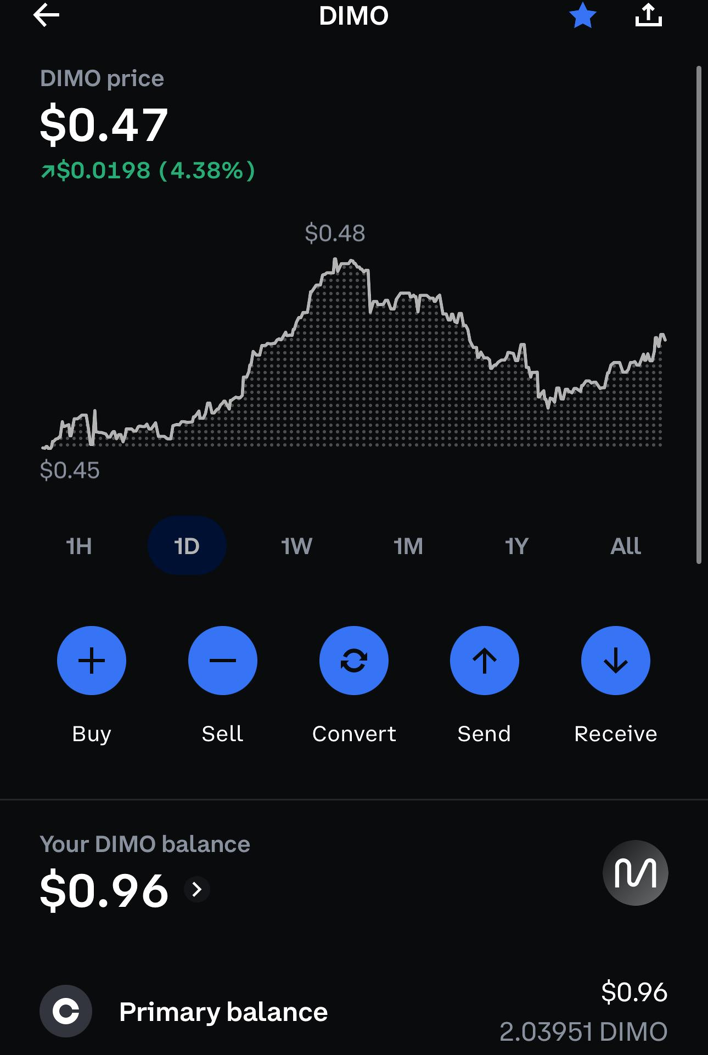How To Bridge the TokenUpdated 2 months ago
1. Go to https://portal.polygon.technology/
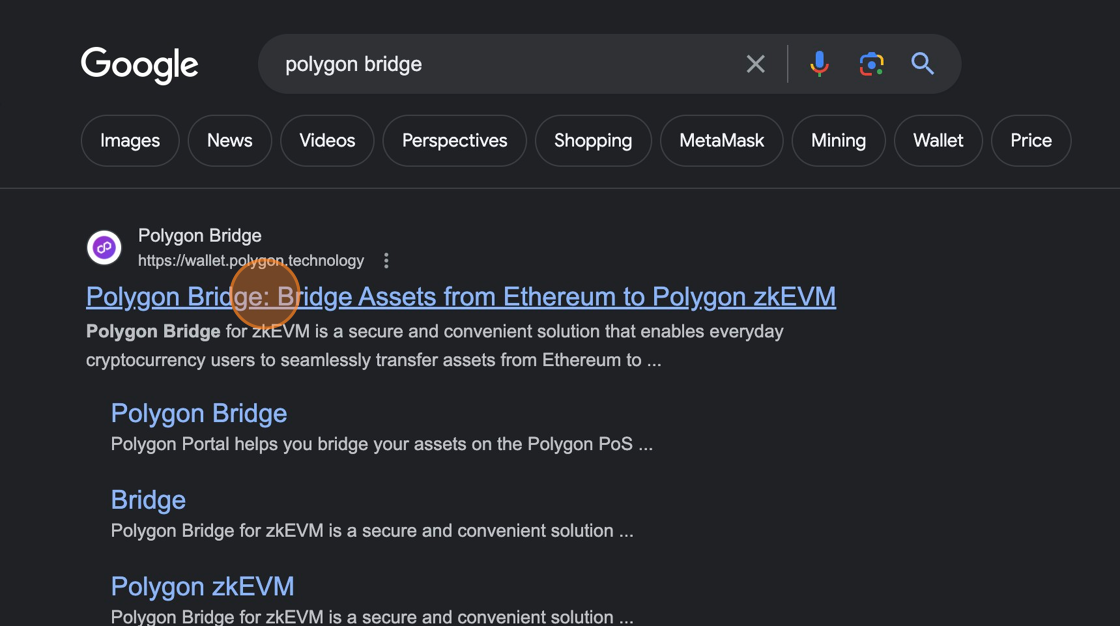
2. Agree to Polygon Portals Terms of Use
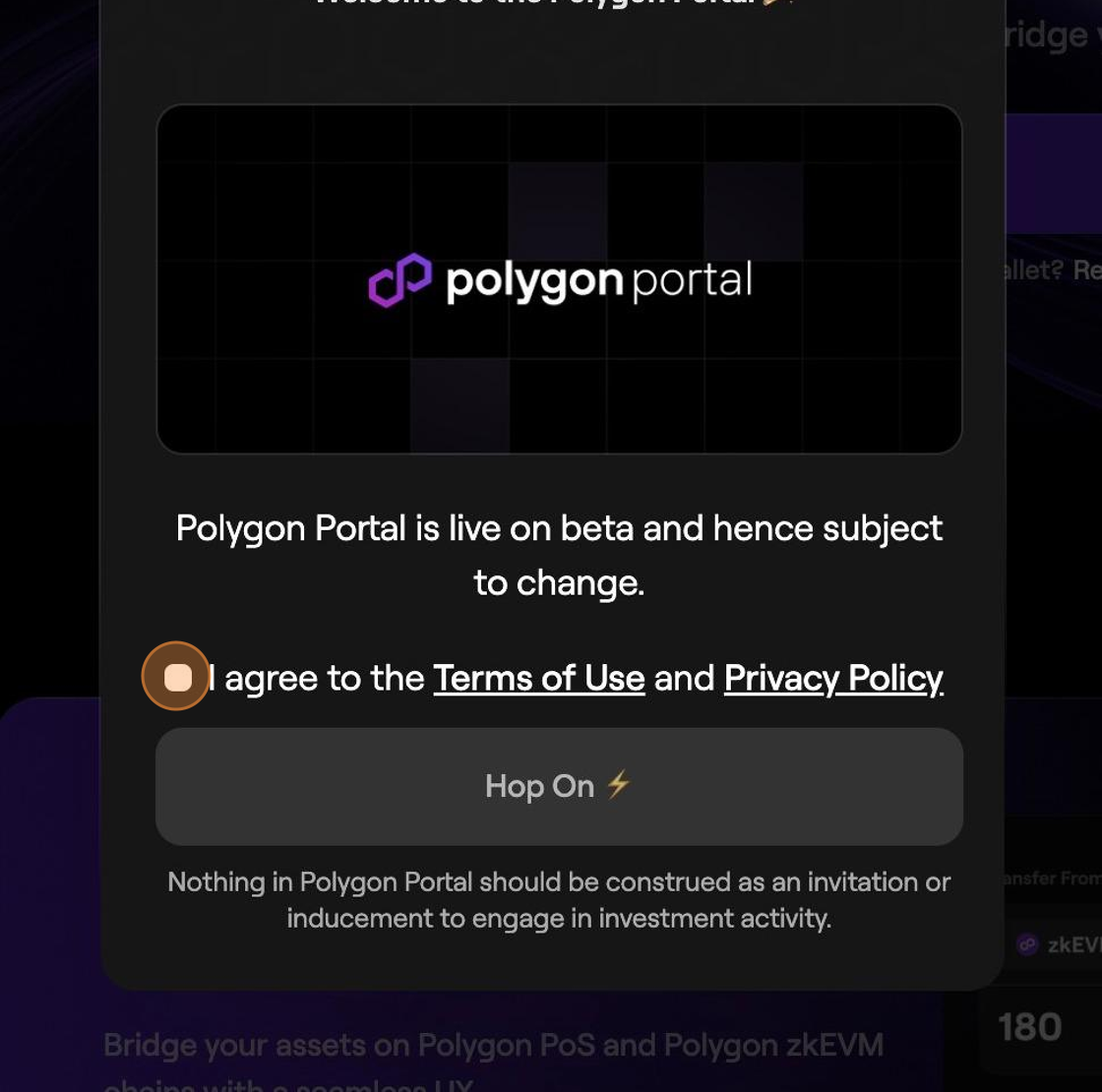
3. Click "Connect Wallet"
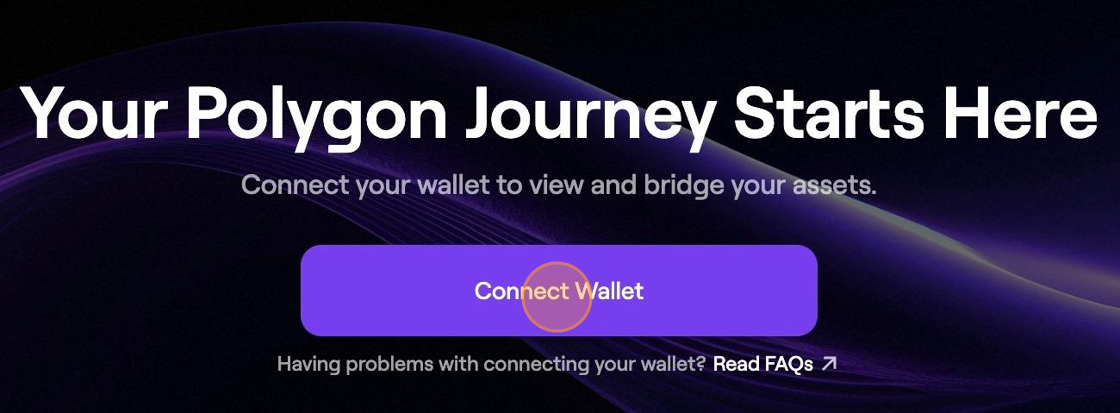
4. Select the wallet that holds your Polygon DIMO. In this example I am using Rainbow wallet through
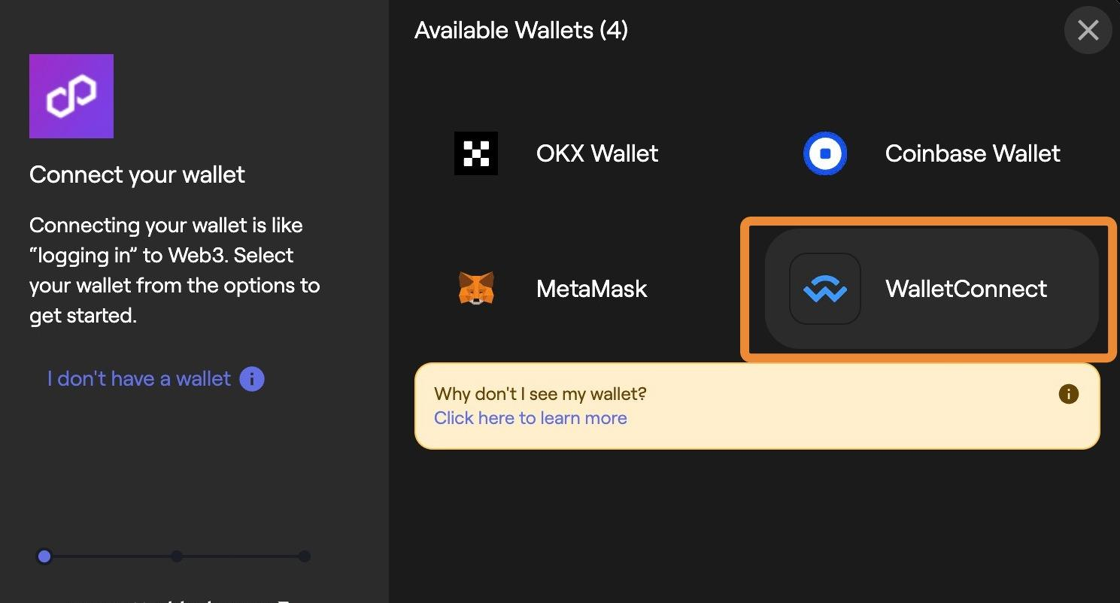
5. Scan the QR Code from your Mobile device or if you are on desktop, accept the transaction to login.
6. Click the "Search tokens" field.
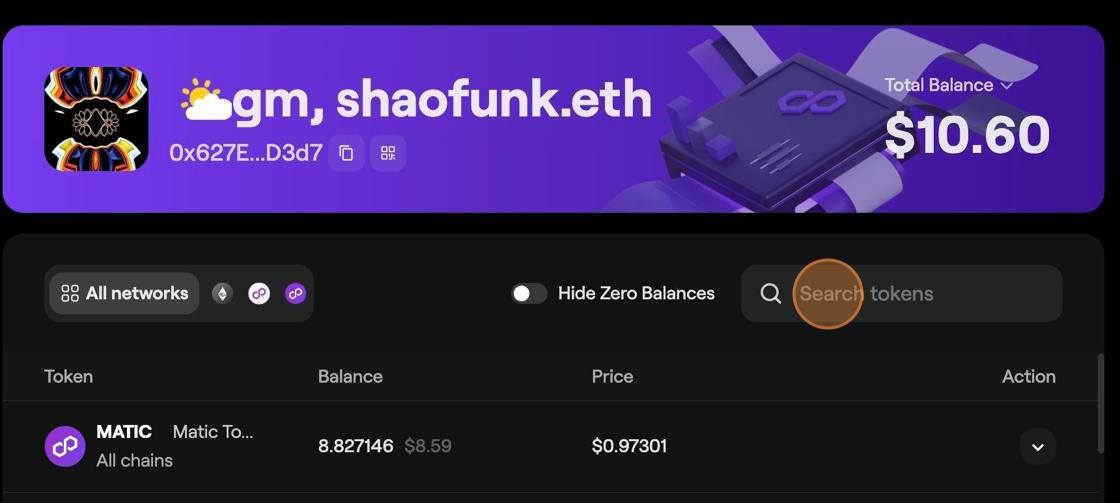
7. Type "DIMO [[enter]]"
8. Click "Manage Tokens"
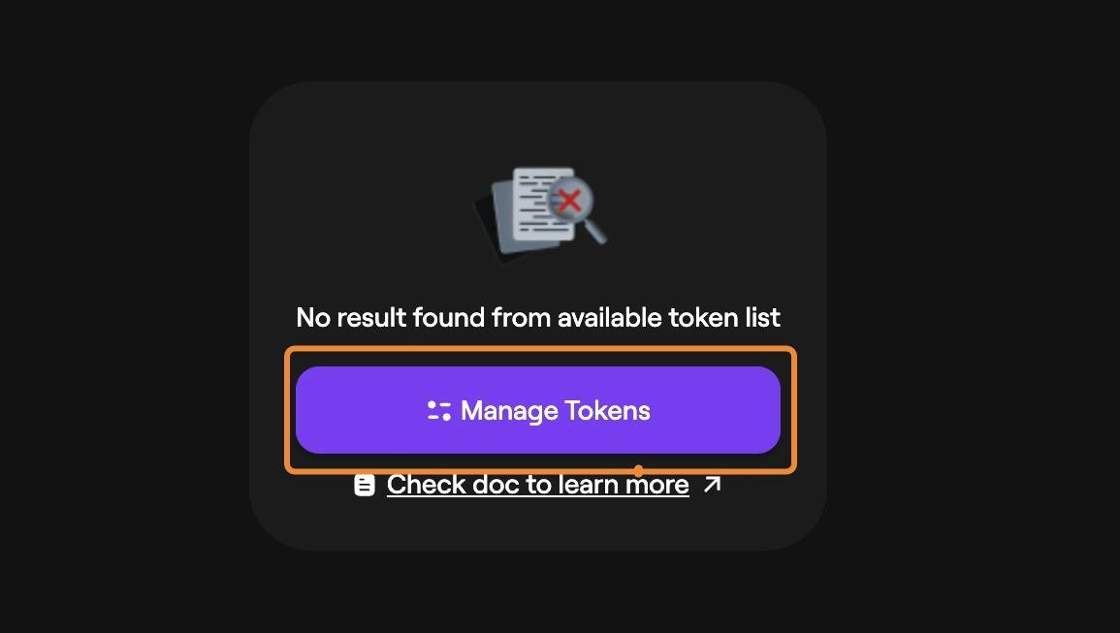
9. Type "DIMO"
10. Click the "Search/Add by token name or address" field.
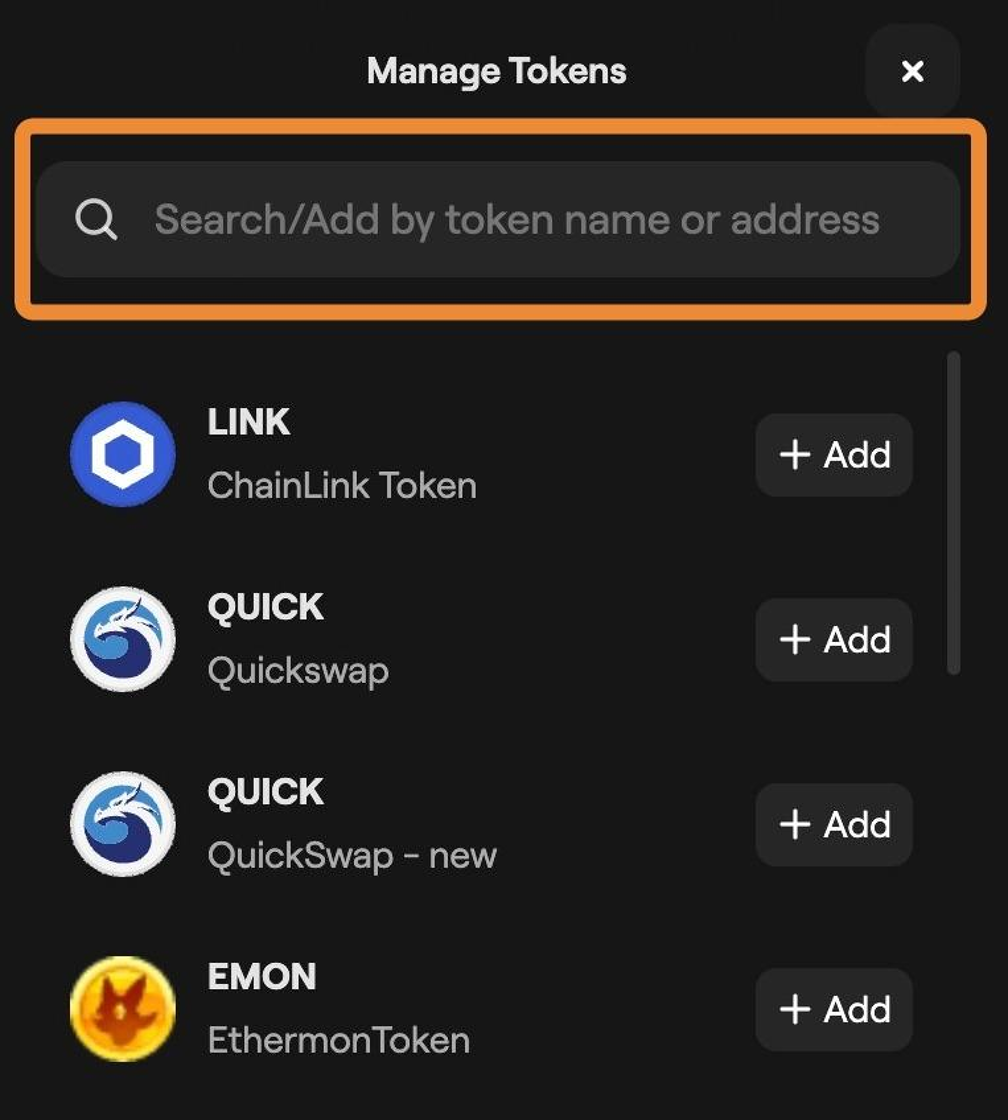
11. Type "DIMO"
12. Click Add
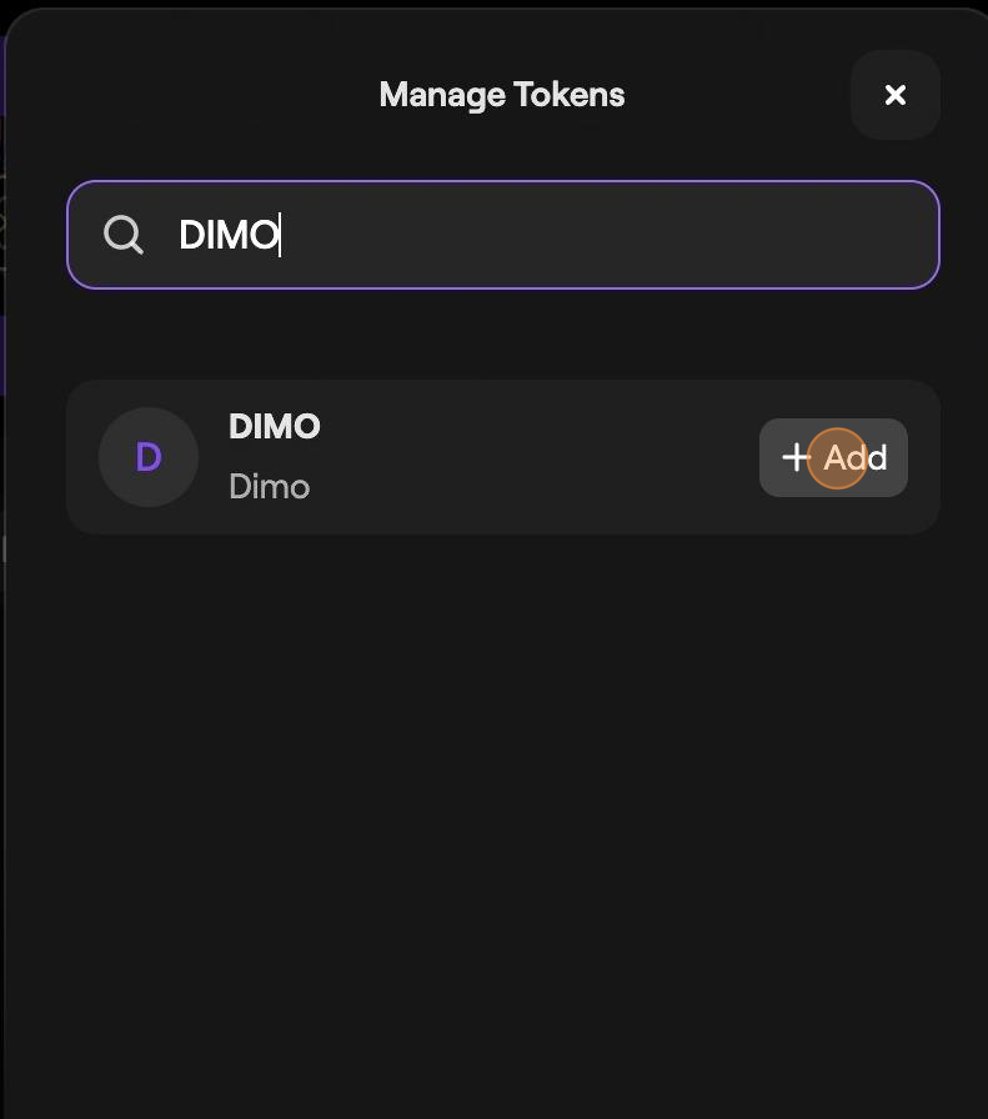
13. Click "Add DIMO token"
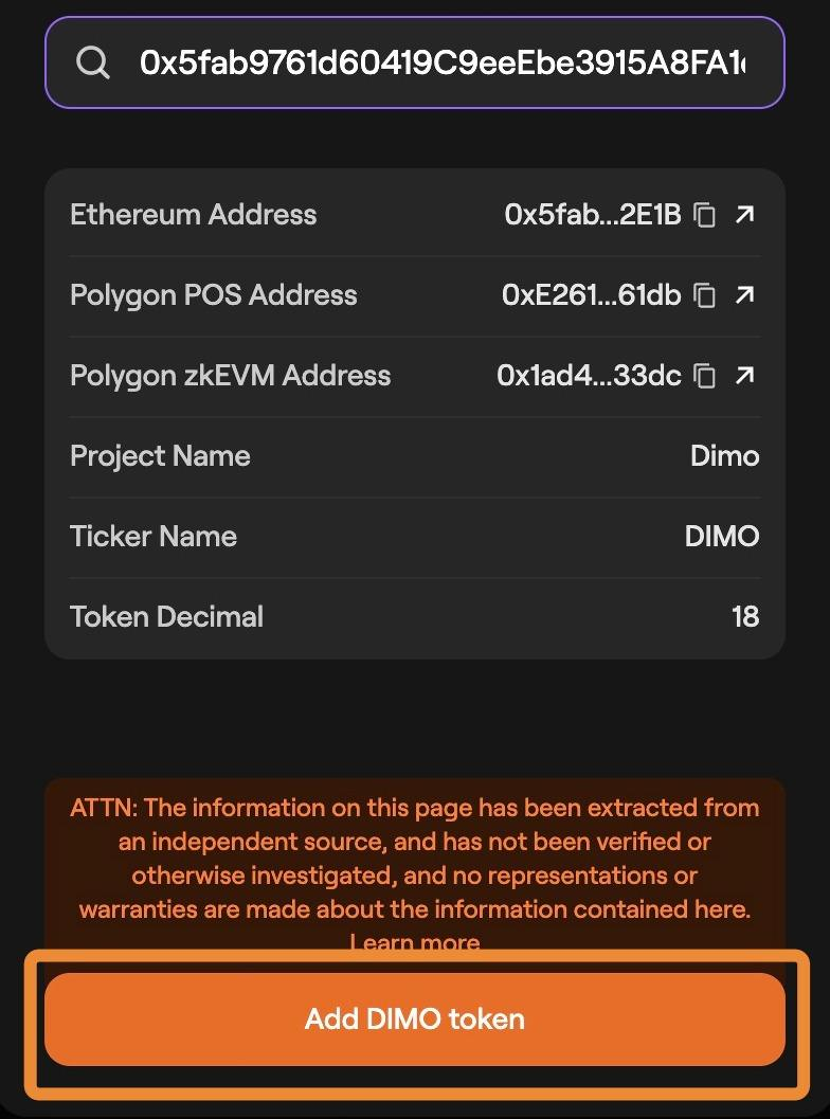
14. Select "DIMO"
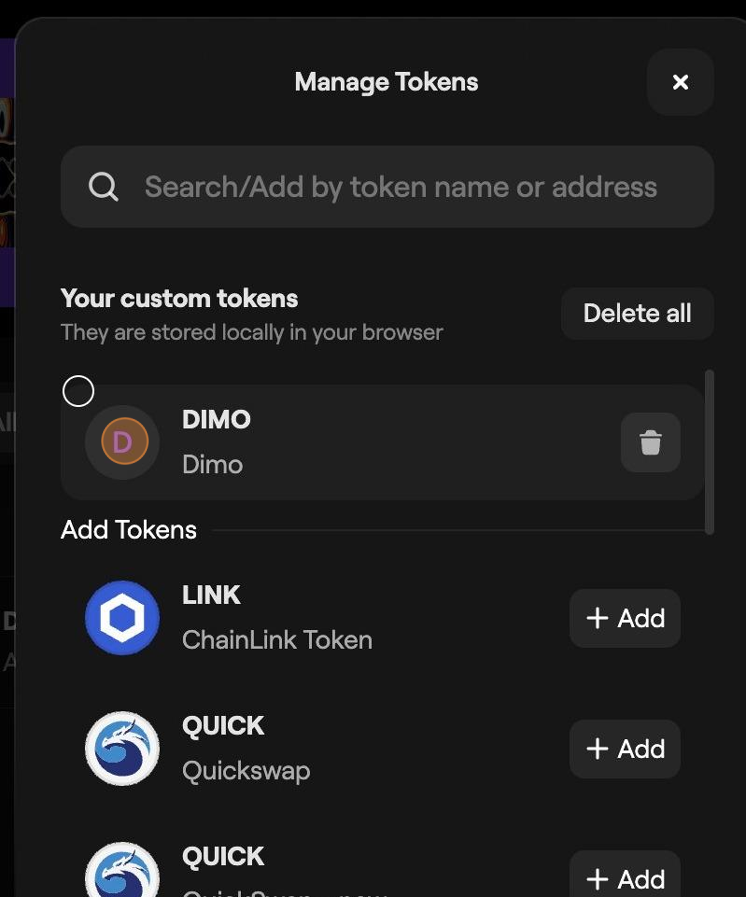
15. Now close out of the Manage Tokens window
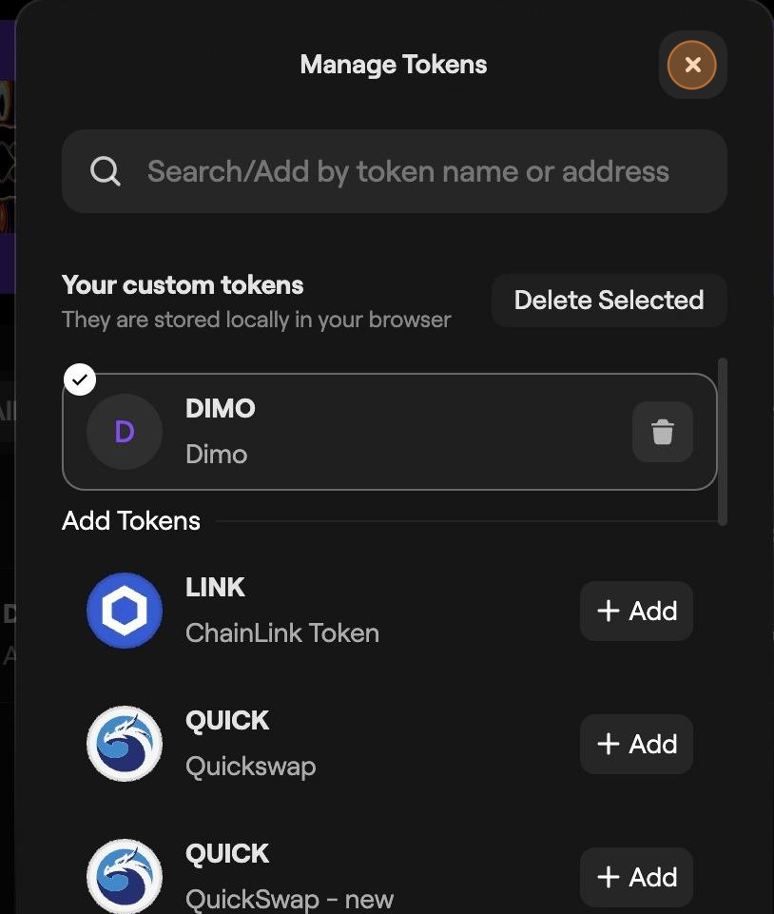
16. Select DIMO
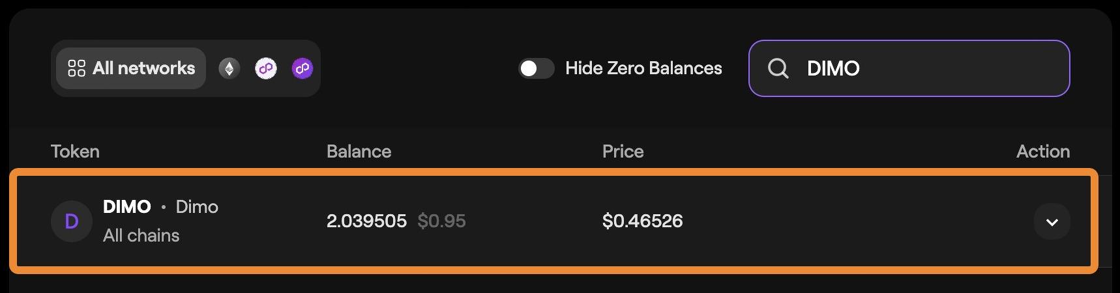
17. On the Polygon POS - Click on Bridge
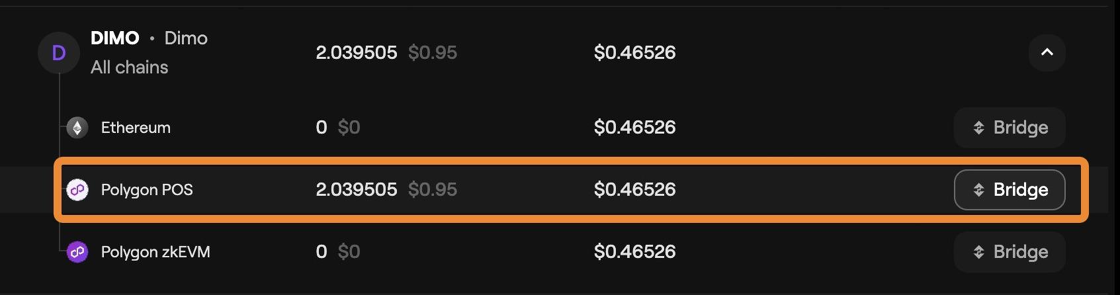
18. Enter the amount of DIMO you would like to bridge.
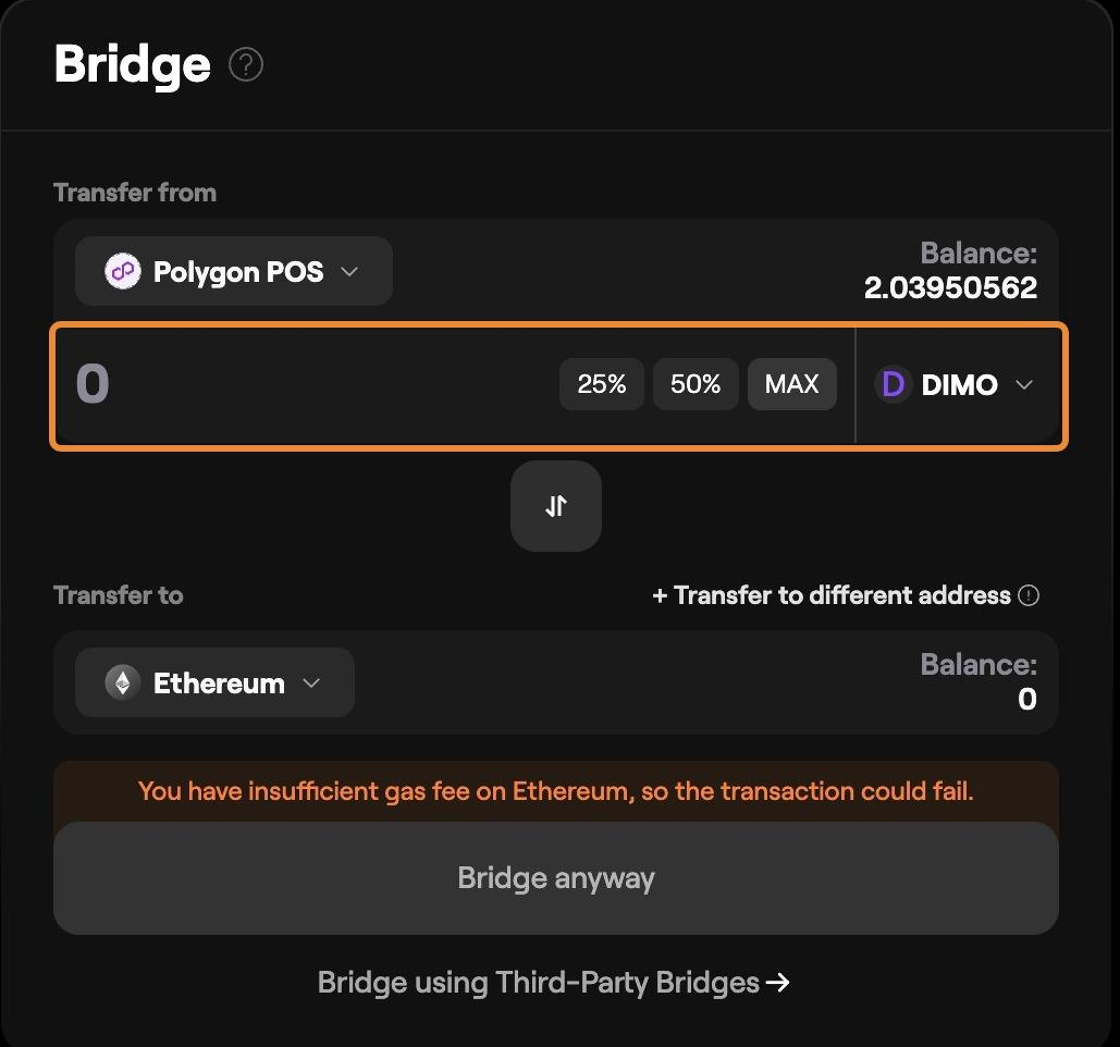
19. Select Bridge or Bridge Anyway
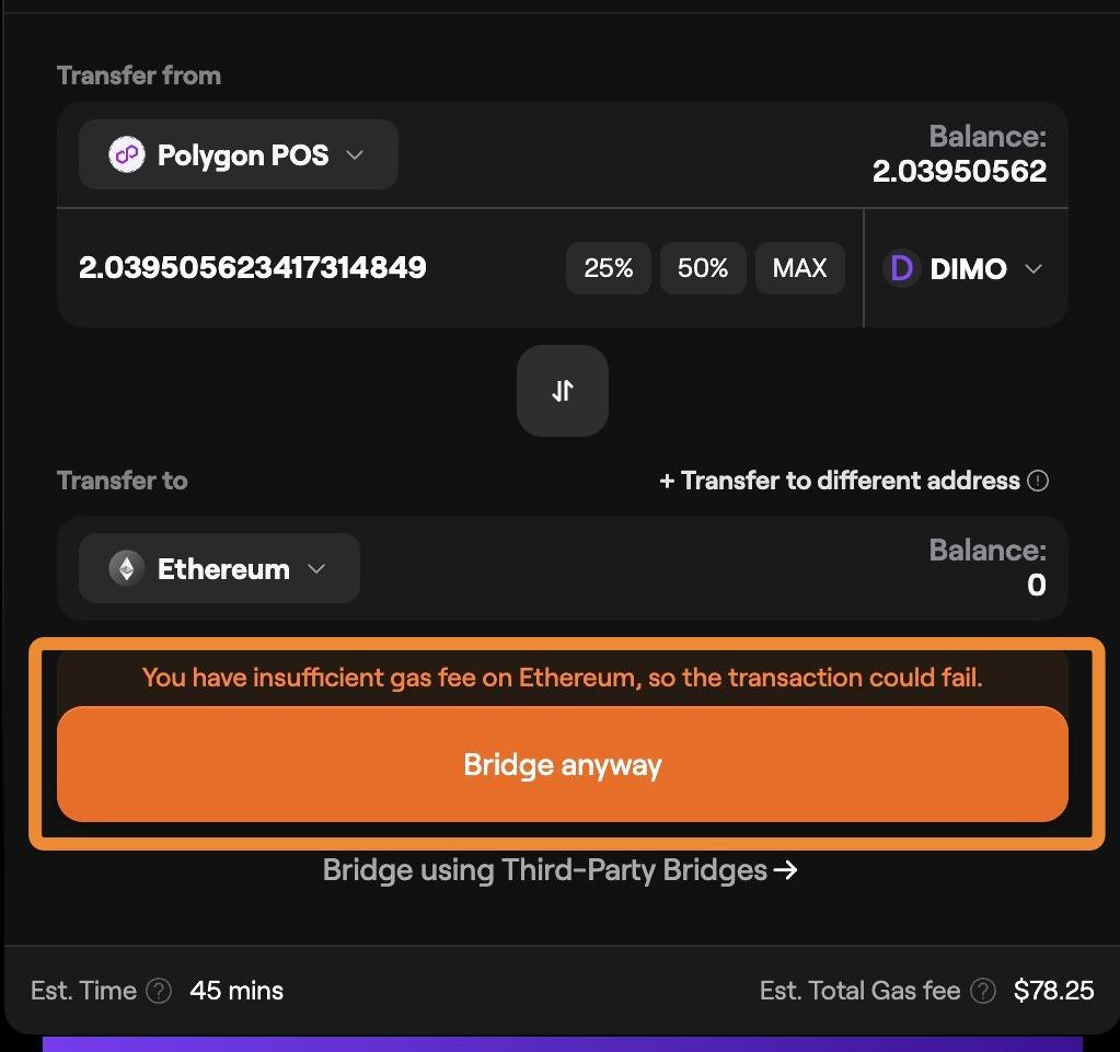
20. Sign the transaction to send your Polygon DIMO to bridge. Make sure you have enough Matic to cover the fees
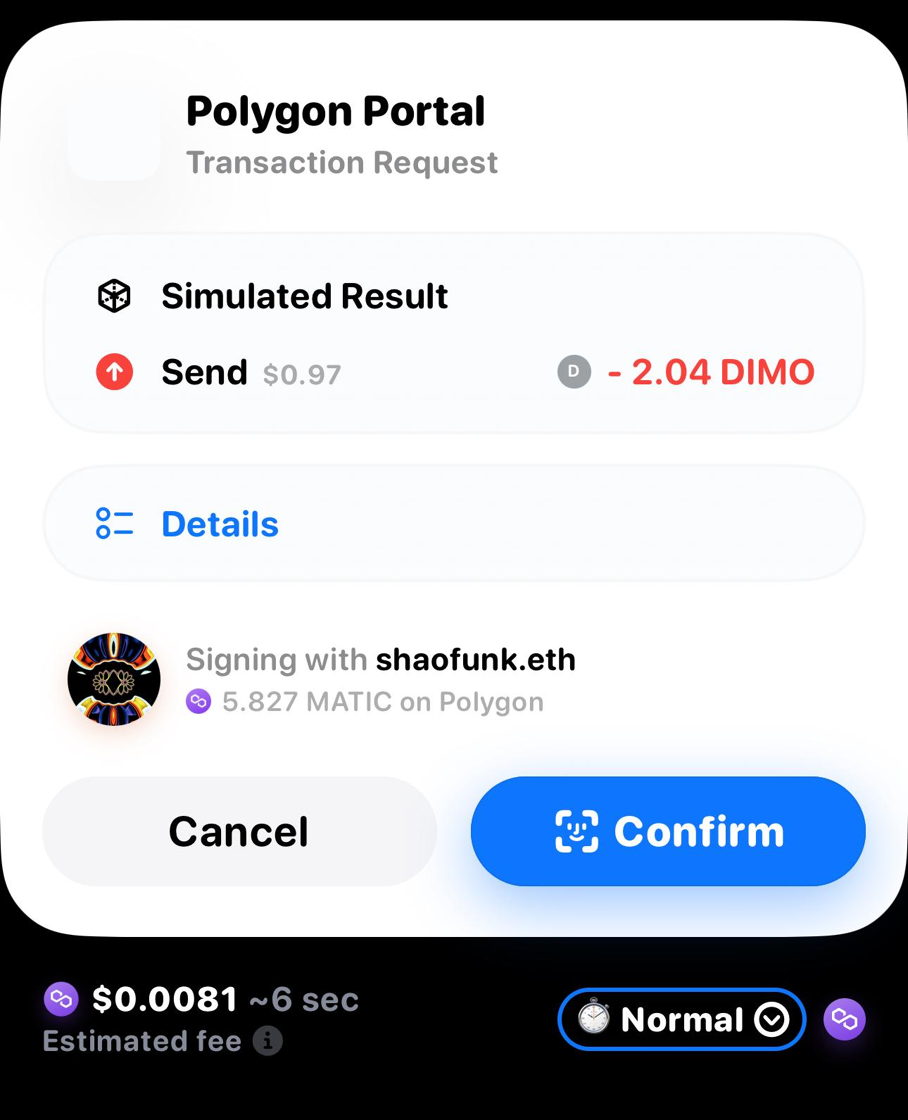
21. Once submitted, you will need to wait for X minutes listed on the Waiting for Claim page, Click "Track your transaction" to follow along.
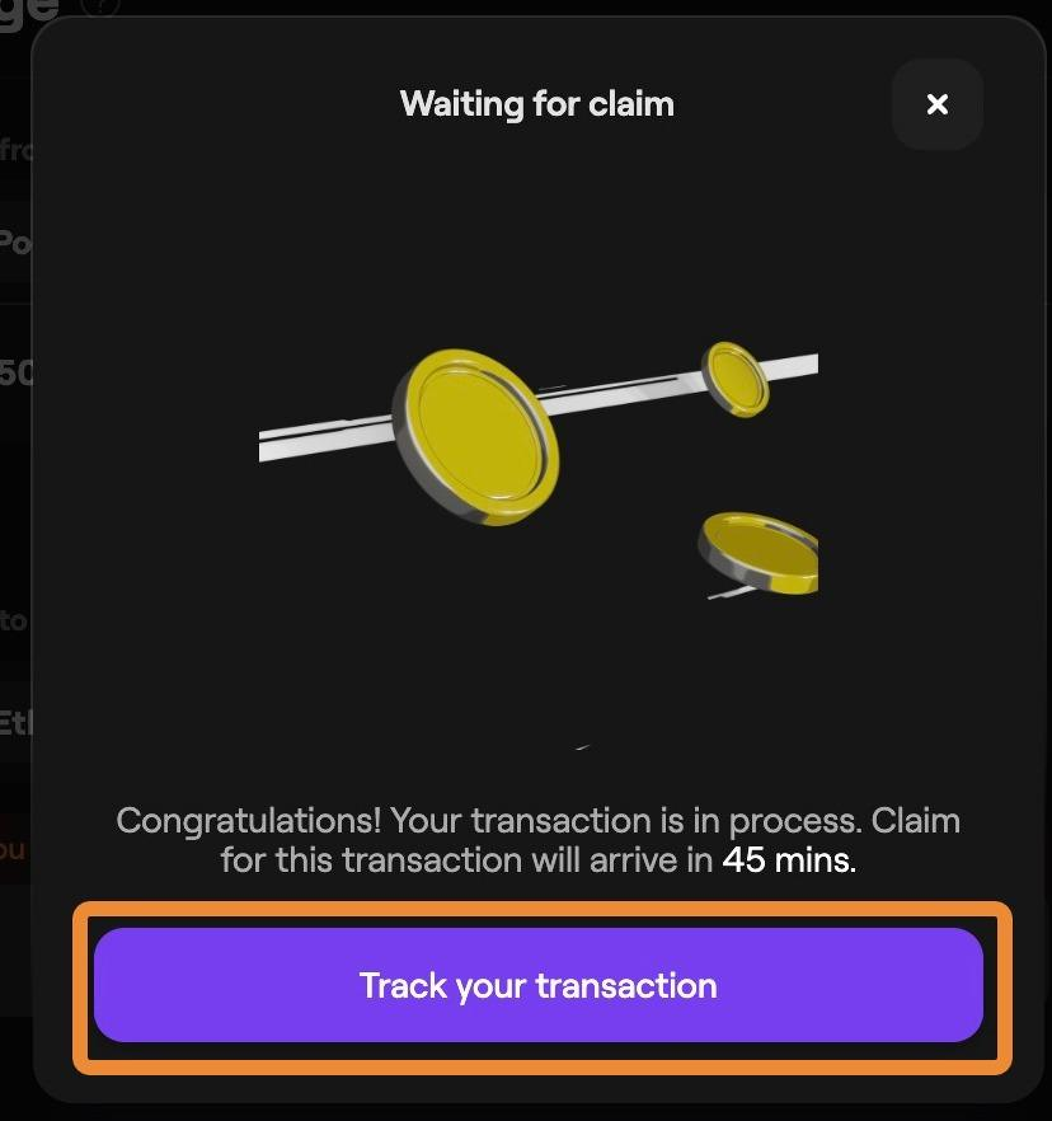
22. Under Transactions, you will have a Progress bar for when you can claim your bridged DIMO tokens.
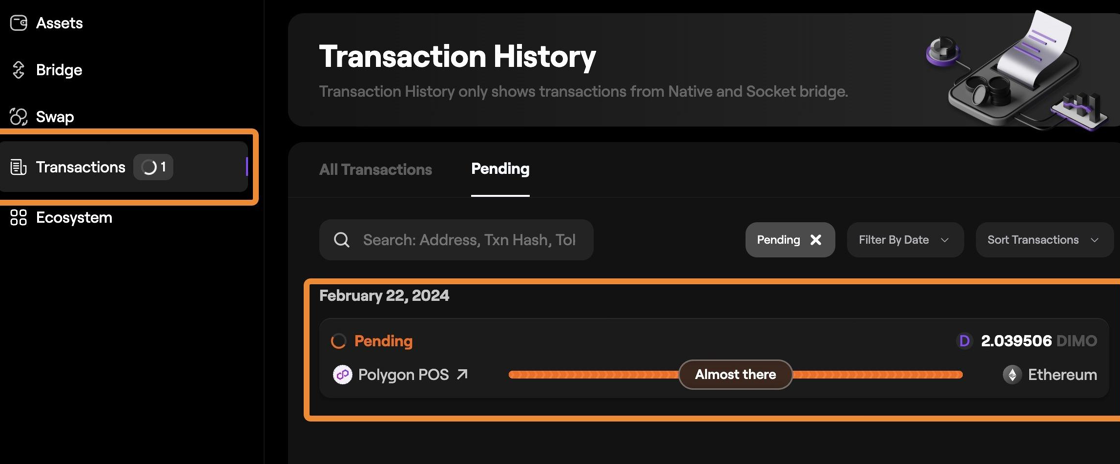
23. Once your progress bar turns to "Ready to claim" select the Claim tokens button.
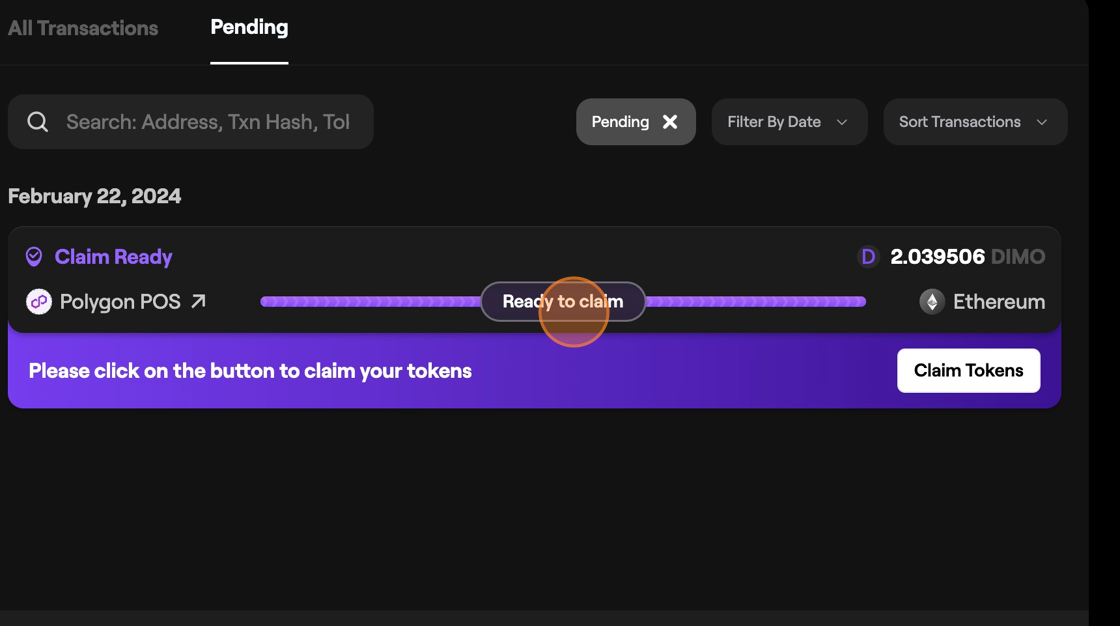
24. Sign the transaction, make sure you have enough Eth to cover the gas fees
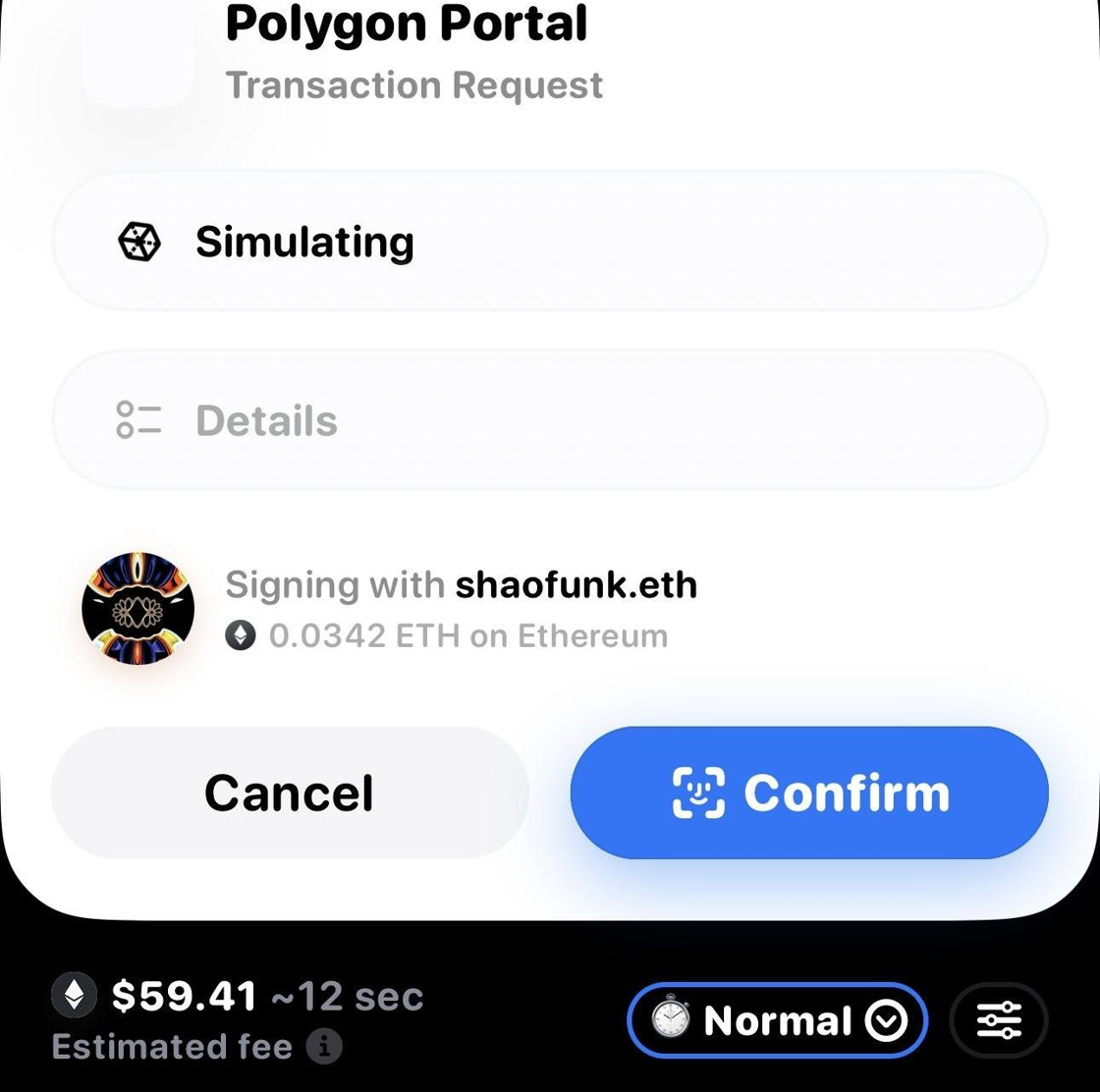
25. Congratulations, you have now bridge your DIMO from Polygon to Eth. Tap the X to close this window.
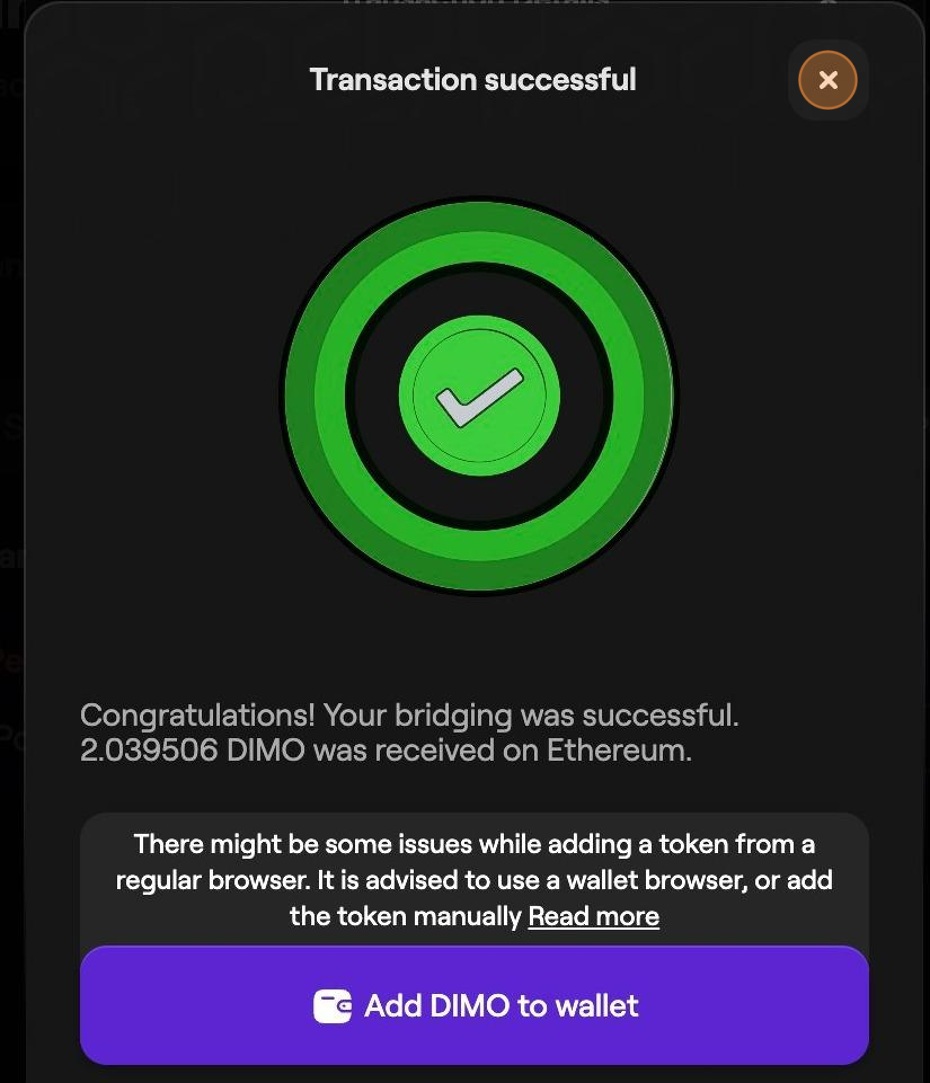
26. Go to Coinbase.com, log into your account and find the DIMO token
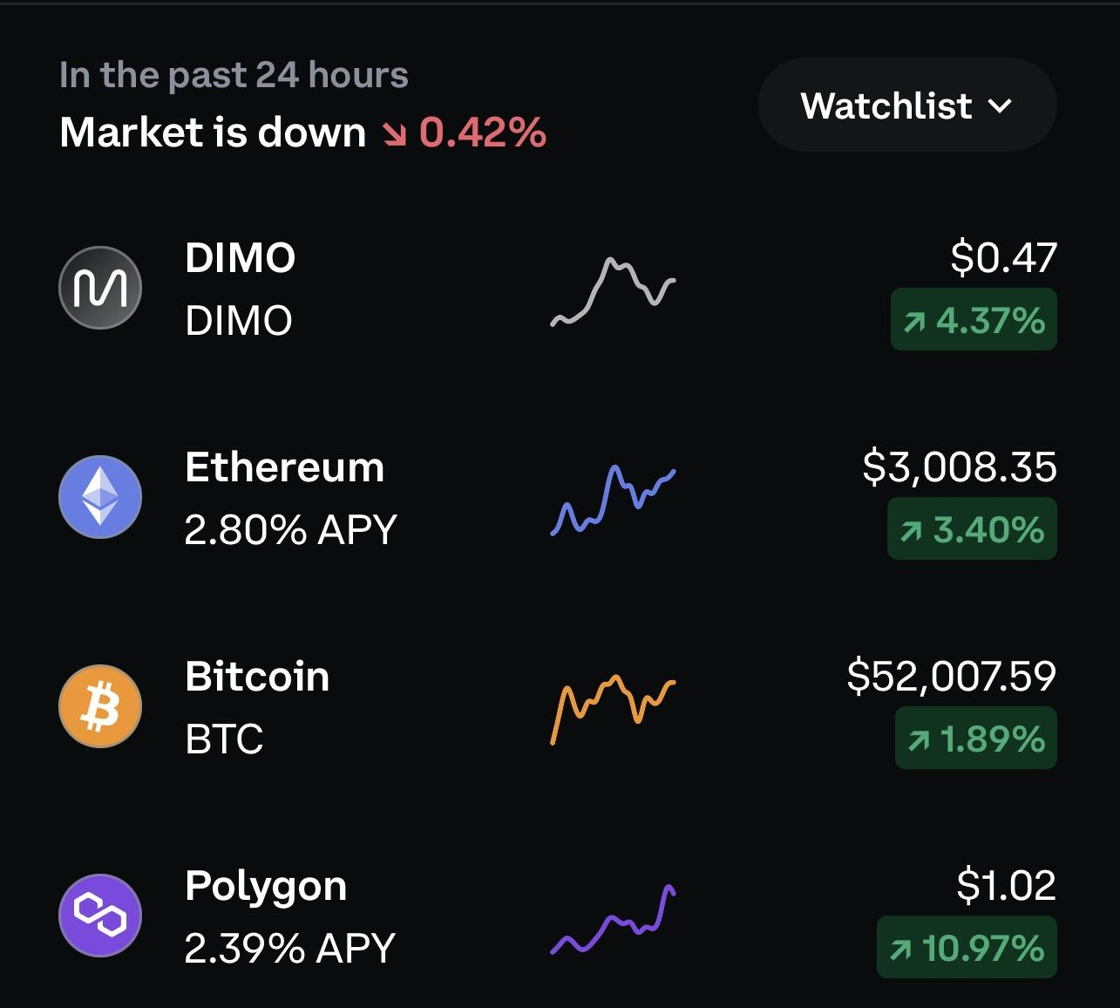
27. On DIMO token, select the Receive button.
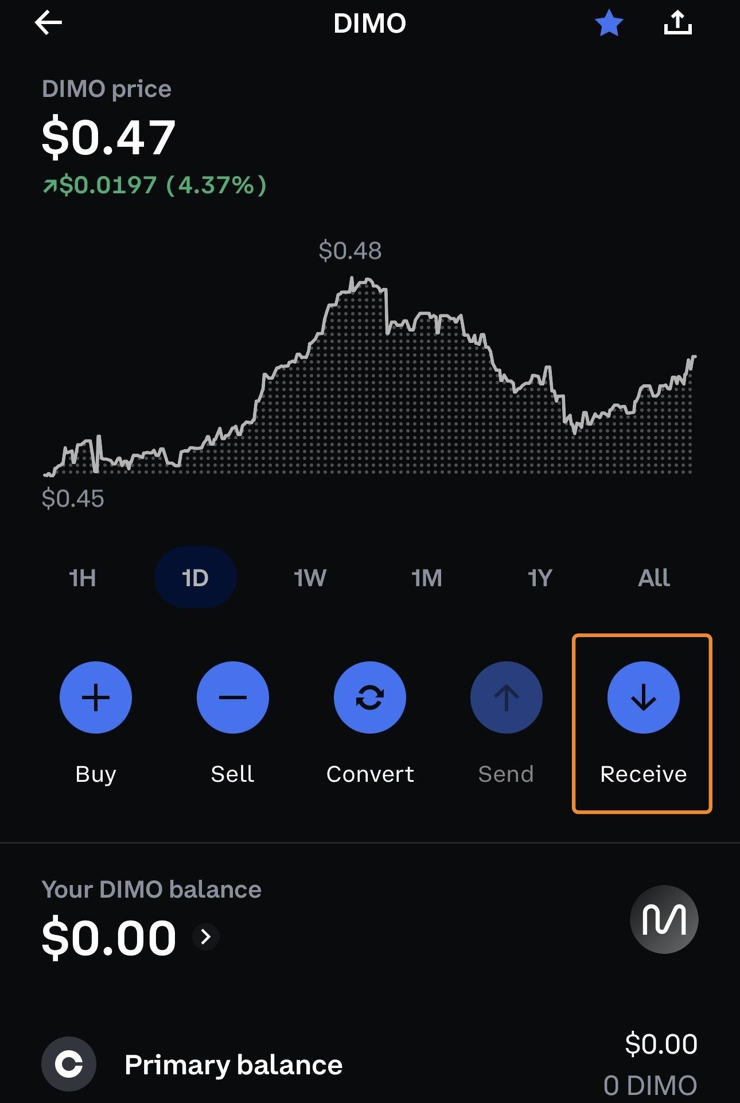
28. Copy Down the DIMO address for the token.
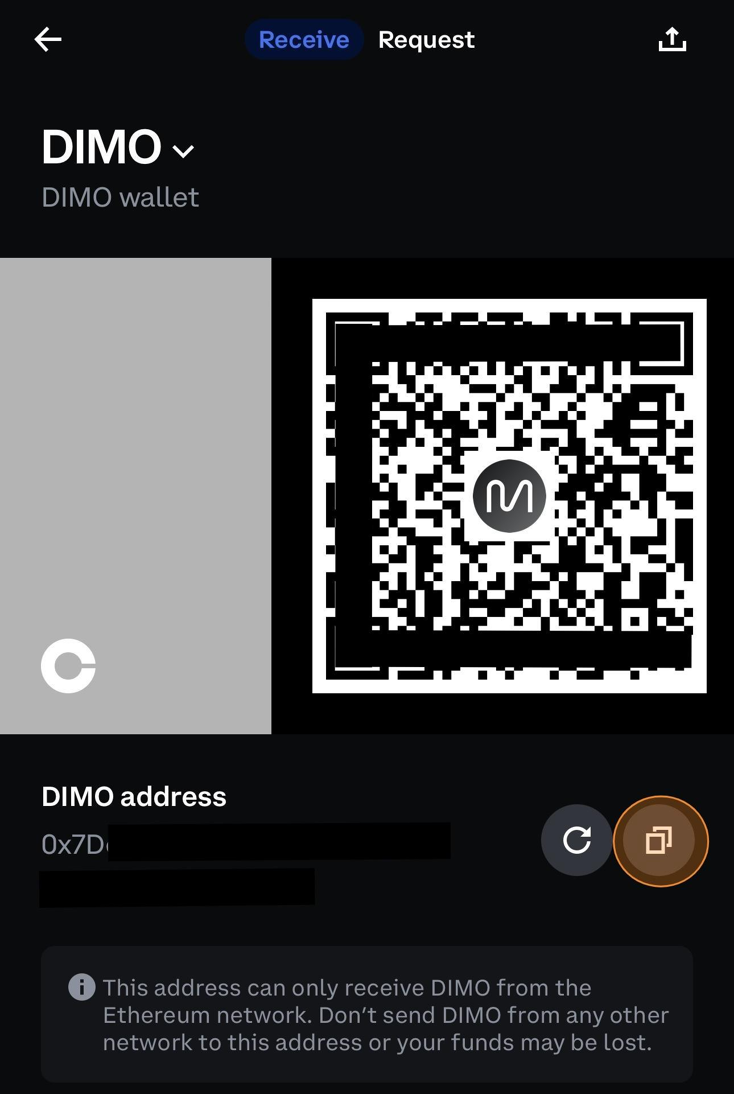
29. On your wallet (Rainbow in this example) Select your DIMO on ETH, Select Send.
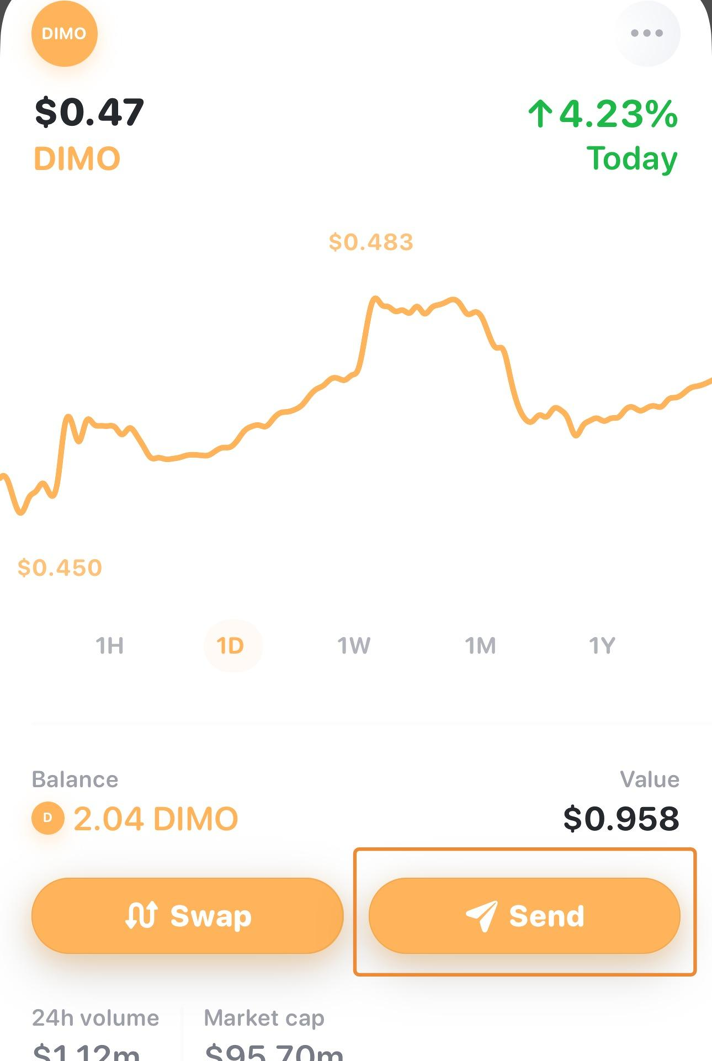
30. Enter The DIMO address from coinbase
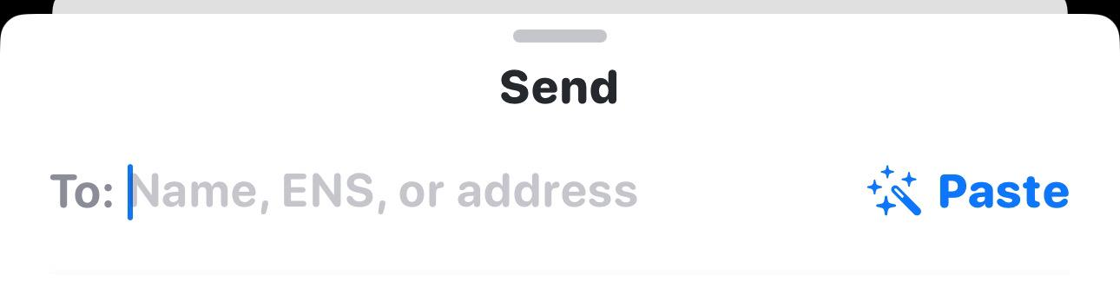
31. Enter the amount of tokens you want to send to coinbase
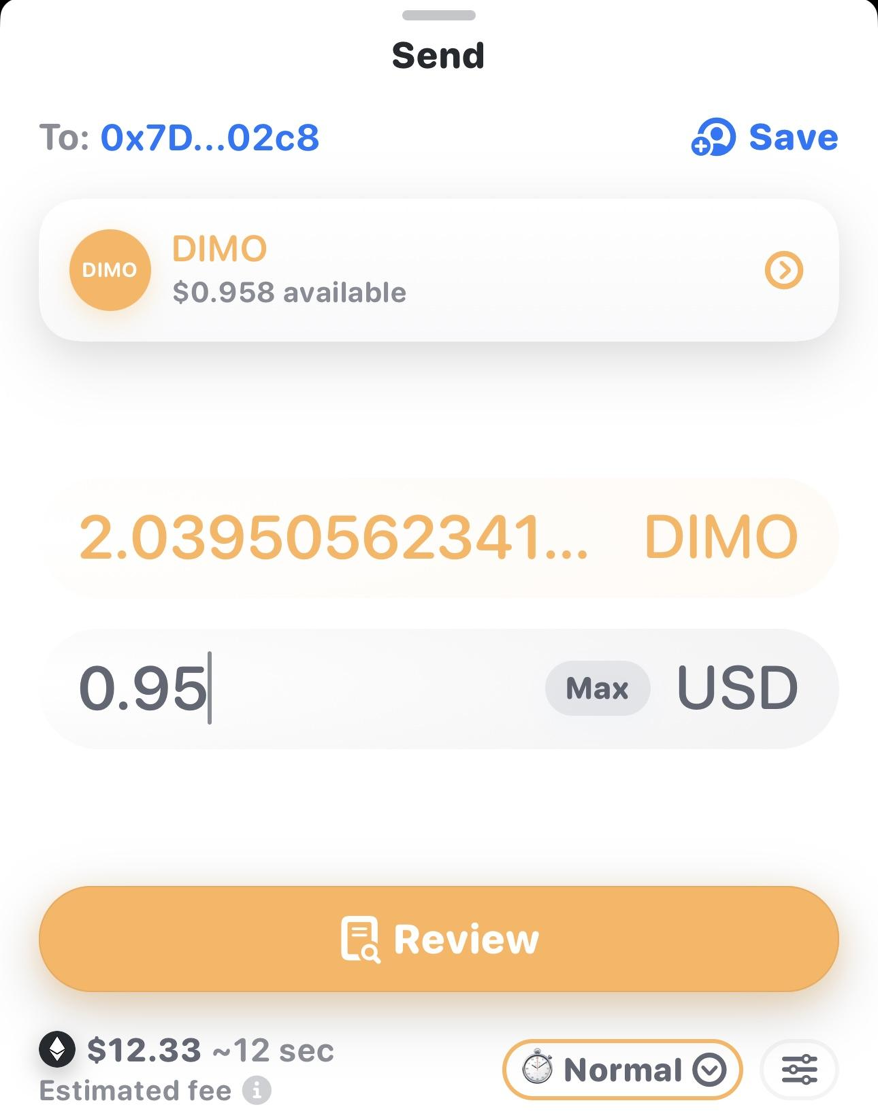
32. Hold to send your tokens
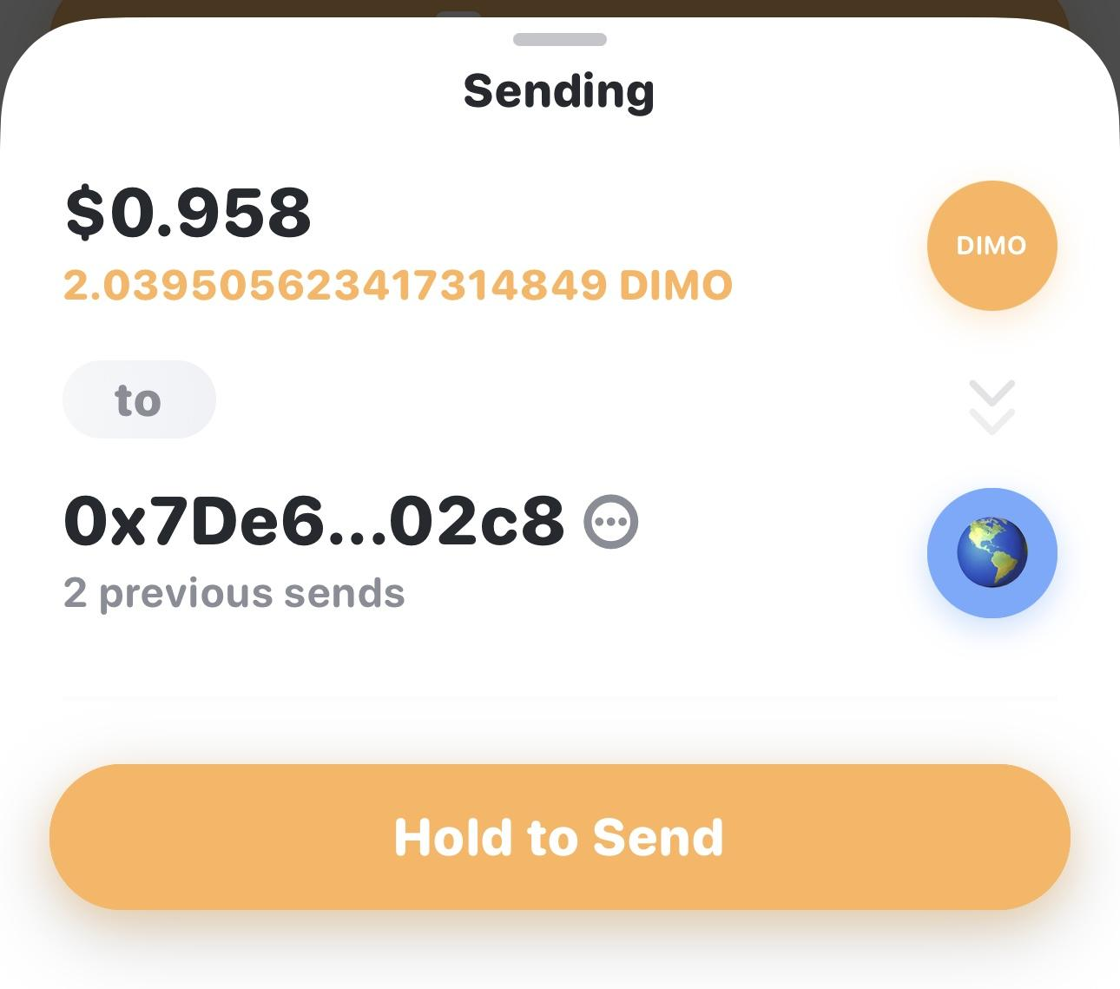
33. Congratulations, you have sent your DIMO tokens to coinbase.